Debugging Releases and VTEX Headless CMS publishing errors
When releasing or publishing a page via the VTEX Headless CMS or the Releases module, you may experience long build times.
This guide is intended to help you identify the root cause of publishing errors with the VTEX Headless CMS and Releases module.
Step by step
Step 1 - Verifying the Release status
- Access the VTEX Admin and go to the Releases module (
https://{account}.myvtex.com/admin/releases). - Check if your Release status corresponds to Publishing. If yes, open the Release and copy the hexadecimal identifier (e.g.,
635feddd372d5fef67c4160e) presented at the end of the page URL (e.g.,/admin/releases/635feddd372d5fef67c4160e). If not, open a support ticket describing your issue.
Step 2 - Checking the WebOps pipeline
After getting the Release identifier, take the following steps to verify the status of its corresponding build.
-
Access the GitHub repository of your FastStore project (
https://github.com/vtex-sites/{account}.store) and search for the code obtained in the previous step. If you find a commit with the corresponding Release identifier in its name, that means the Release has undergone the WebOps CI/CD.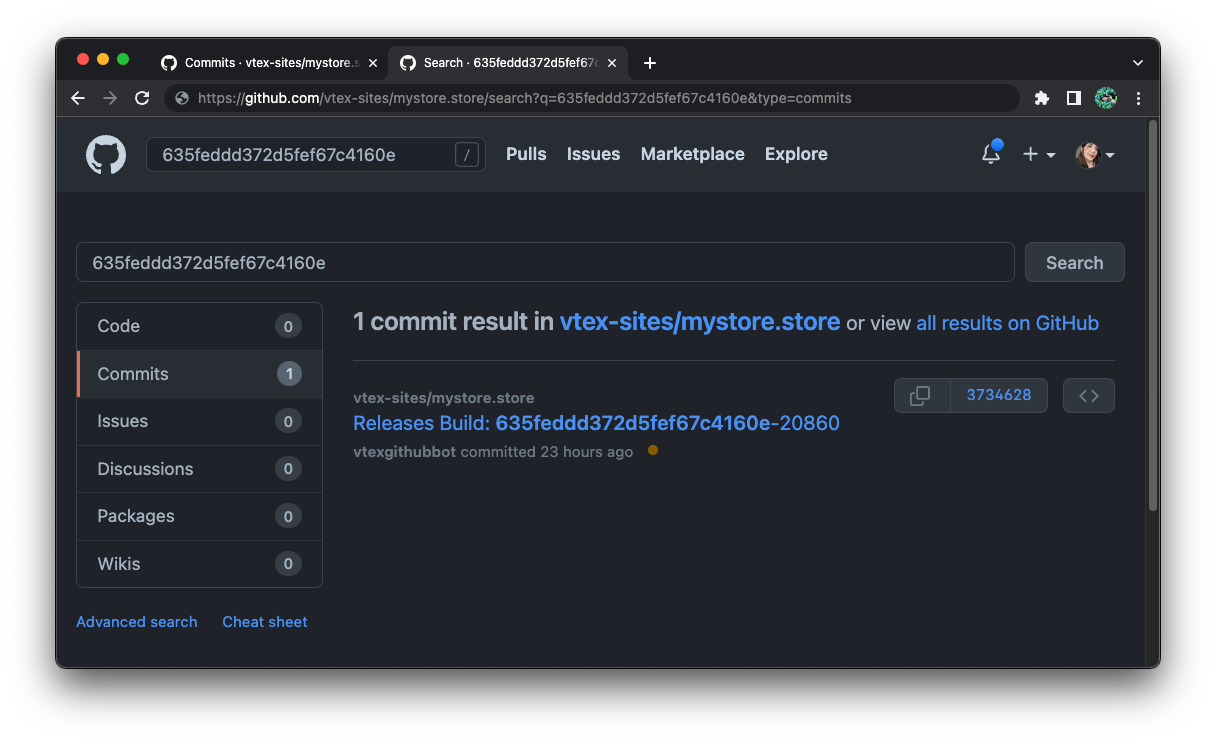
-
Check the status of the Build check for that commit by clicking on one of the following marks:
- ✓ Check mark - the build was successful. If this status does not agree with what you see in the Admin, the communication between the Releases module and WebOps must have failed. You should not worry in this case as this error is related to a communication issue on our end.
- ● Circle mark - the build is queued and waiting for other builds to complete. If queued for longer than 45 minutes, please open a support ticket.
- ⨯ Cross mark - the build failed. For more information, proceed to the following step.
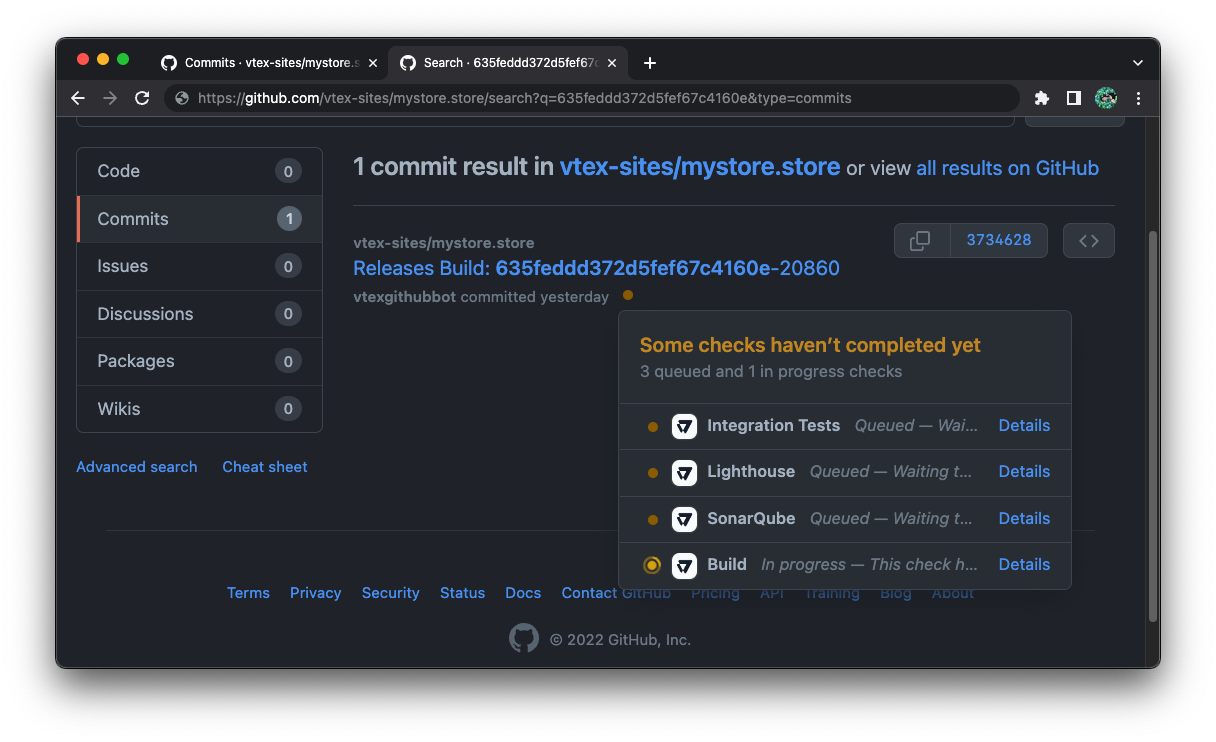
Step 3 - Identifying the build error
If the Release's build failed, take the following steps to identify the root cause of the error:
-
Click the Details link next to the Build check to see the full log.
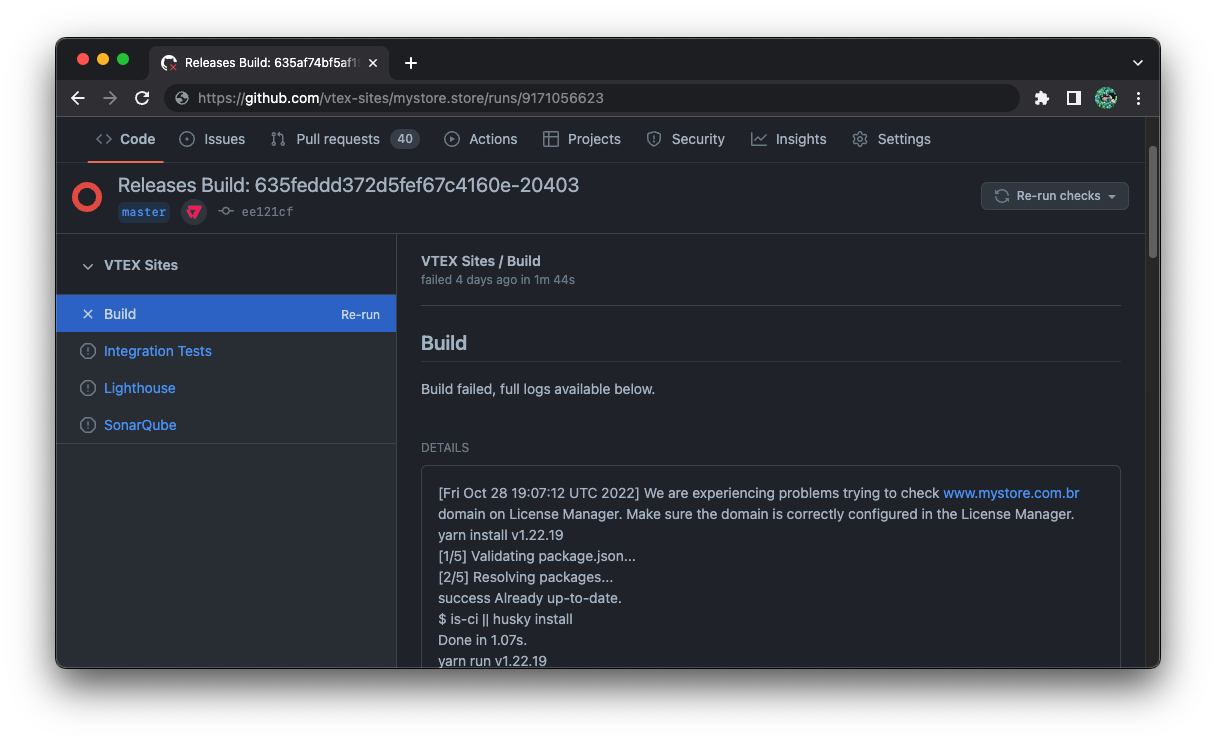
-
Click the Re-run checks button to try deploying your Release again.
cautionIf you can't see the Re-run checks button, you might not have write access to the repository. In this case, please refer to your peers.
-
If the error persists, go through the build log and check the error presented.
If faced with the Deploying development preview and Development deploy preview failed errors, a technical issue on our end prevented WebOps from deploying your code. Open a support ticket describing the issue.
If faced with one of the following errors, either the build failed to execute, or there's a problem with the store's code. In this case, refer to our Troubleshooting guides.
- Skipping NGINX image build
- Skipping Node image build
- Skipping step to tag image
- Skipping Deploy